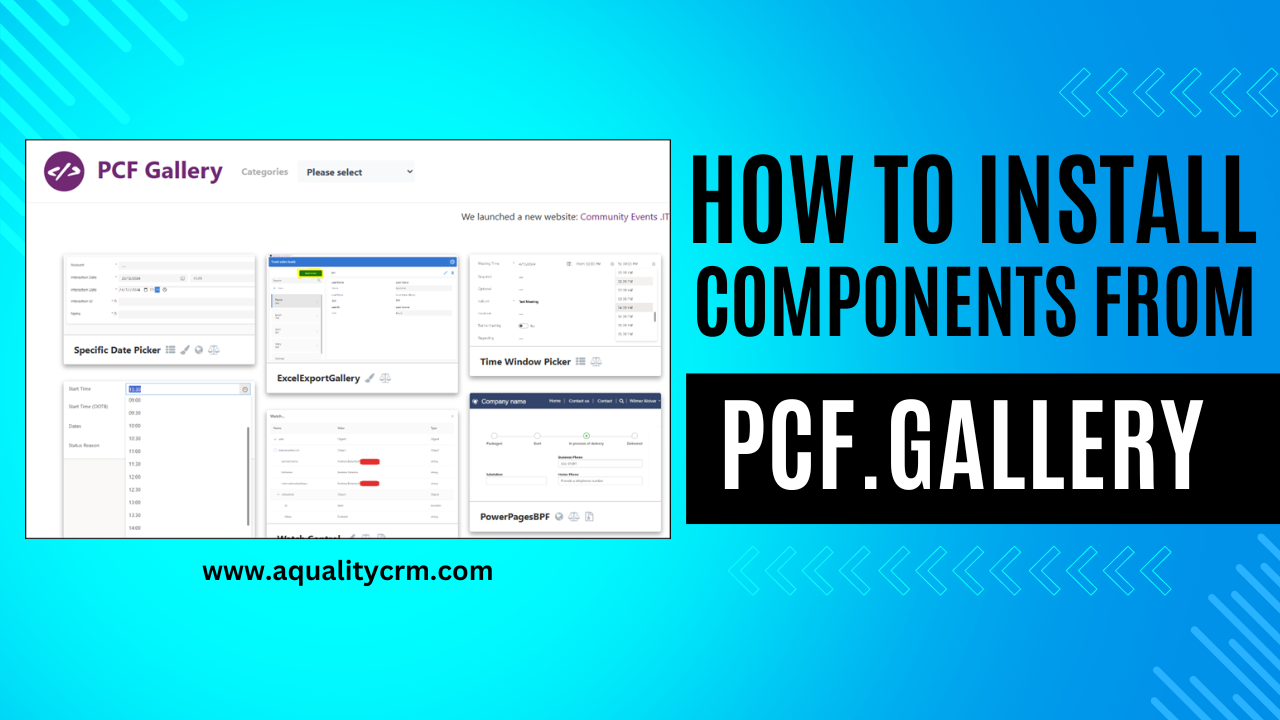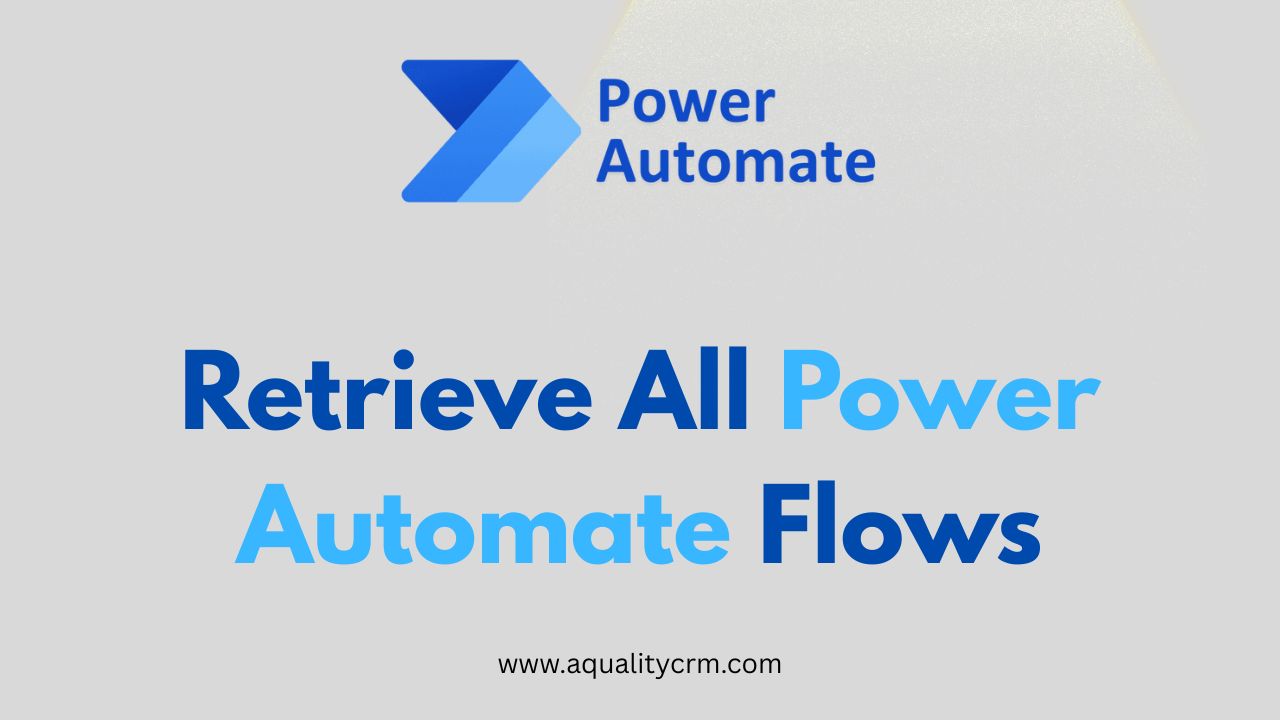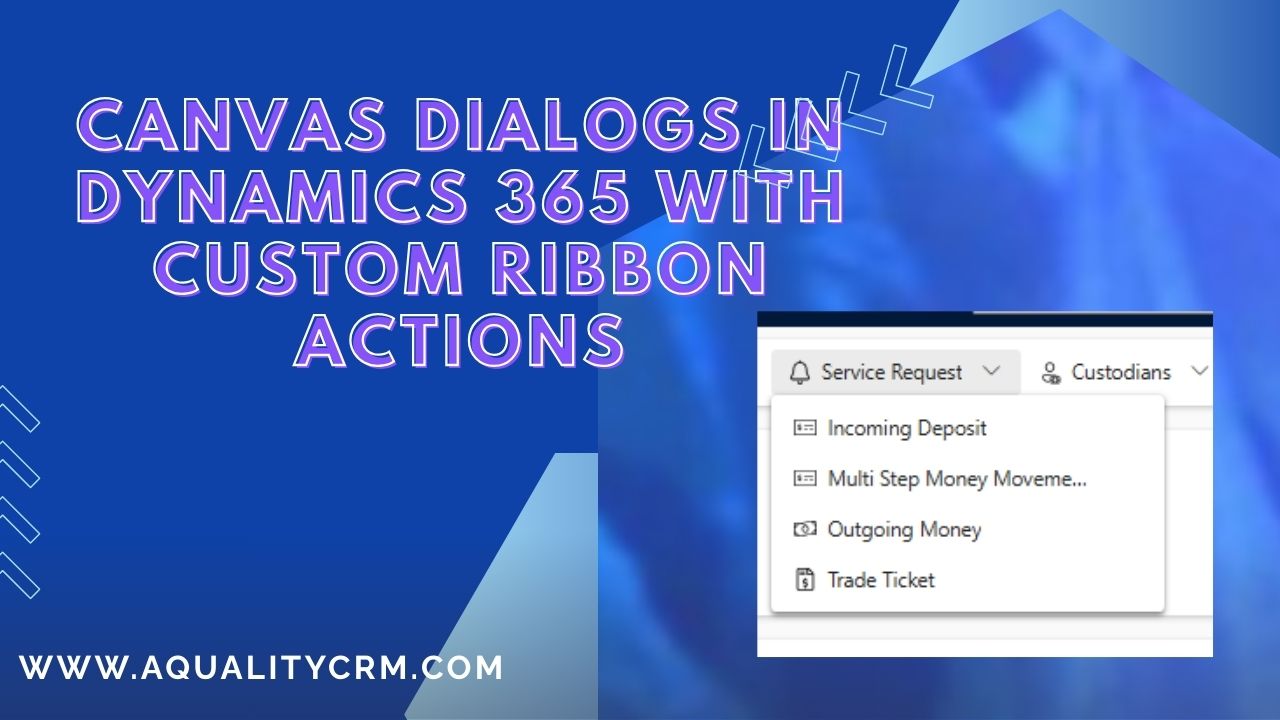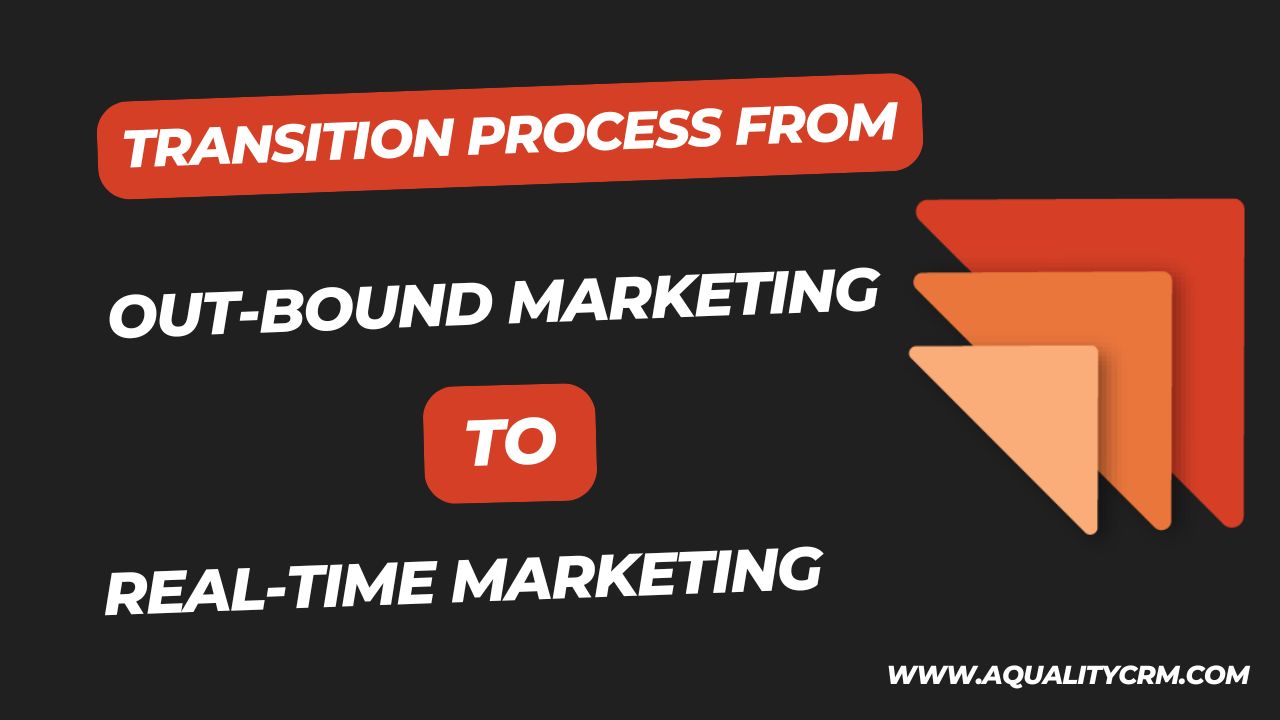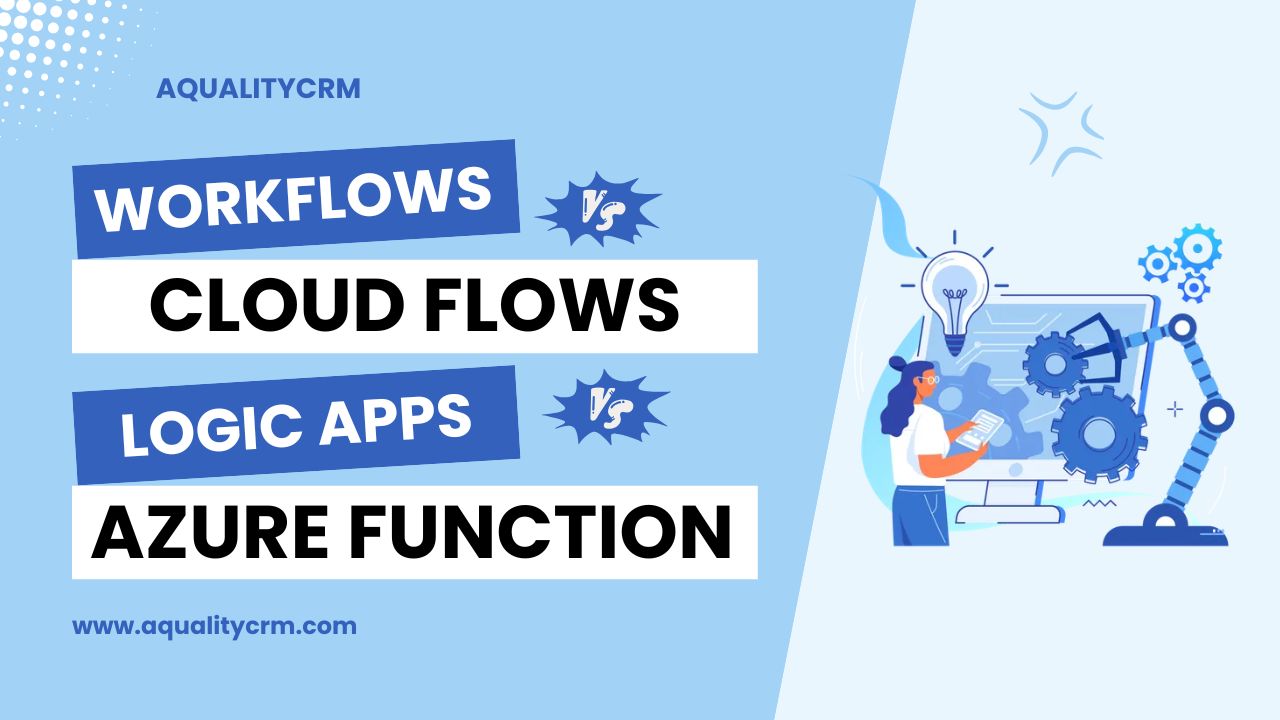PowerApps Component Framework (PCF) controls in Dynamics 365 opens up a world of possibilities for developers seeking to enhance the functionality and user experience of their canvas apps. PCF controls serve as fundamental tools that extend the capabilities of PowerApps, allowing developers to create custom code components tailored to specific business needs.
With PCF controls, developers can seamlessly integrate reusable code components across various entities and forms within Dynamics 365. This flexibility empowers developers to deliver enhanced functionality and streamline processes within the platform.
One notable advantage of PCF controls is the ability for developers to access a wide range of prebuilt components from the PCF.Gallery website. This extensive library offers a plethora of customizable components, addressing common requirements and providing solutions for various scenarios.
For instance, features such as color selection, not readily available within PowerApps, can be effortlessly incorporated into canvas apps using custom PCF controls. By leveraging these resources, developers can expedite development cycles and deliver tailored solutions that align with project objectives.
However, despite the benefits offered by PCF controls, implementing custom components in Dynamics 365 can pose challenges. Overcoming these obstacles requires a thorough understanding of the platform’s architecture and best practices for customization.
In this blog post, we will explore the process of installing PowerApps components from PCF.Gallery to your organization. We’ll provide step-by-step guidance, enabling you to harness the full potential of PCF controls and enhance the capabilities of your Dynamics 365 environment.
How to Install PCF control to our organization?
Go to the pcf.gallery
The website will look like this.
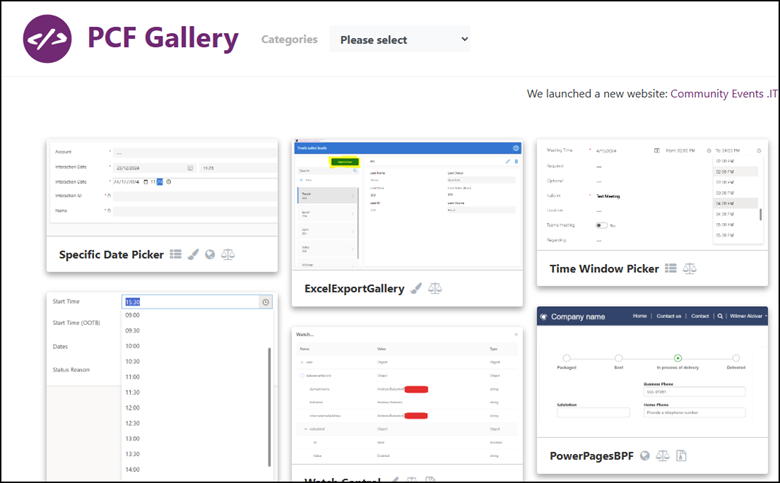
From this library we will try to implement comments PCF control to our organization. I have searched for the comments PCF control.
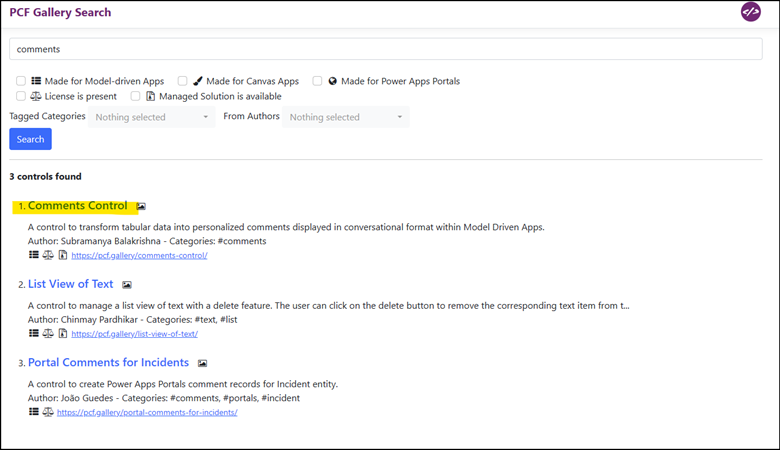
This component also has the managed solution. If the managed solution is not available with PCF control, then we will have to build that in our local machine and then we can deploy that. So for now as an example, I have taken a component which is having the managed solution.
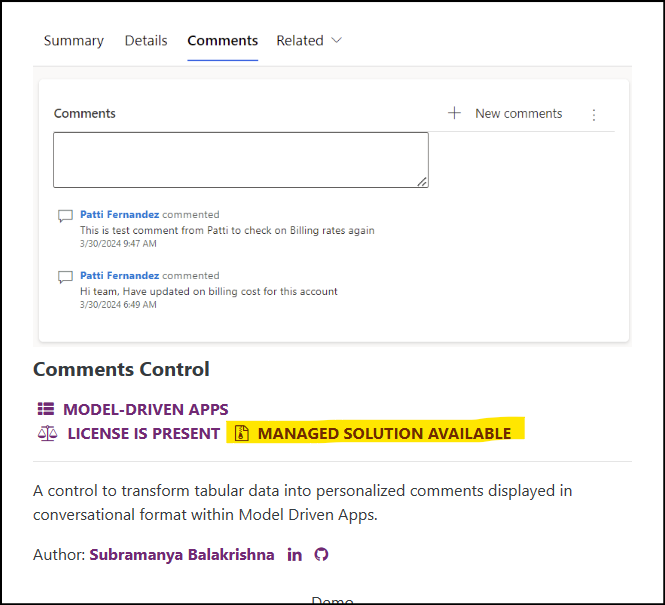
So, we will download the component.
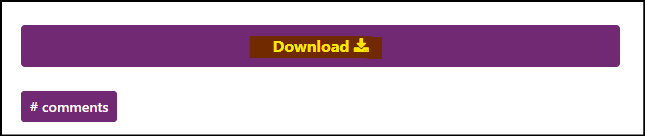
This PCF control will convert the tabular data into the personalized comments like in conversational format. This PCF control will work in the Model Driven App.
After downloading the zip file, we will import that file in our organization as a solution.
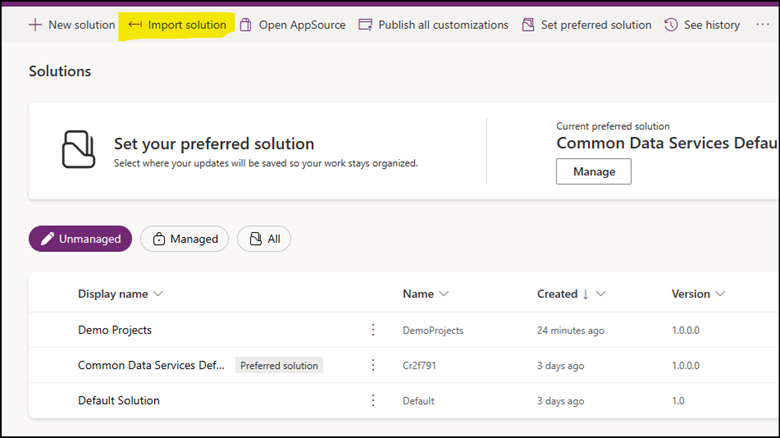
We can see the solution is imported.
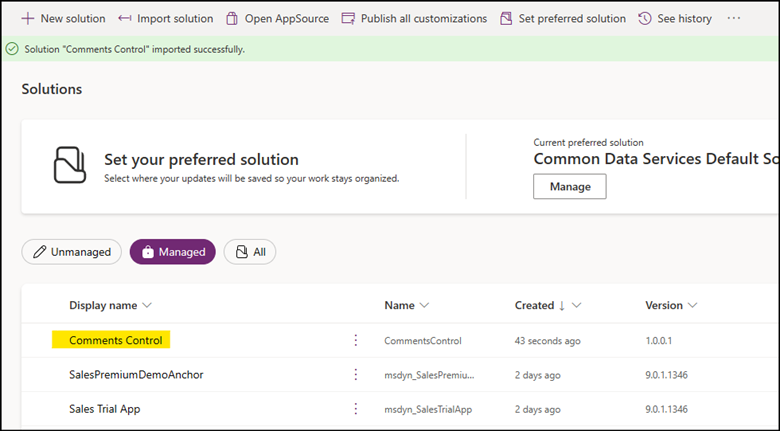
Here on the account I have added the subgrid for comments on the account main form.
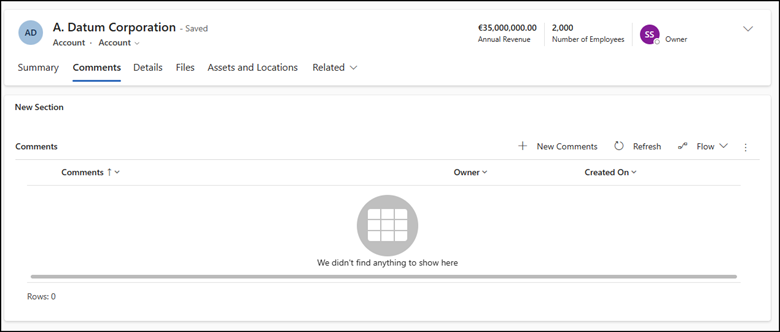
Now, let’s go to the form designer.
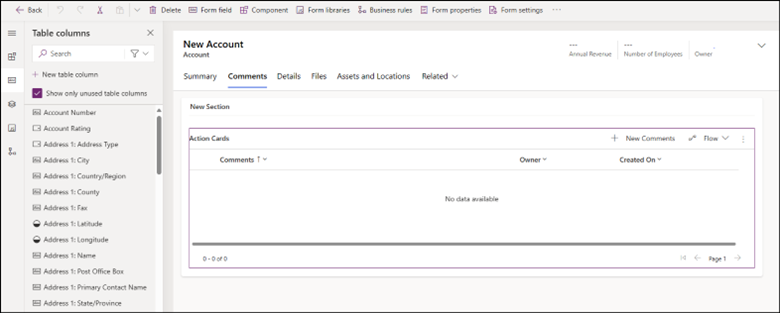
On the bottom right, click the component.
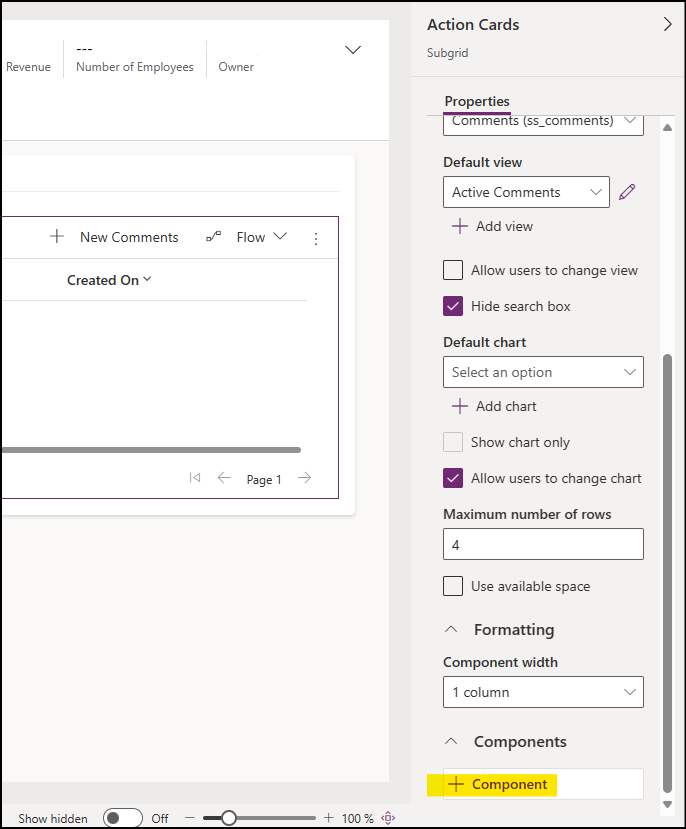
Click get more components.
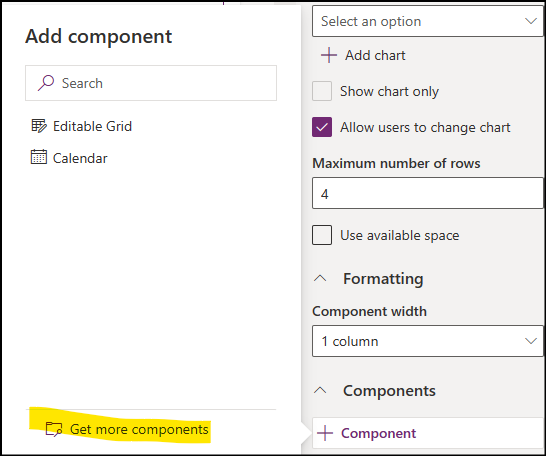
Click Built by Others tab. Select the component and click the add button.
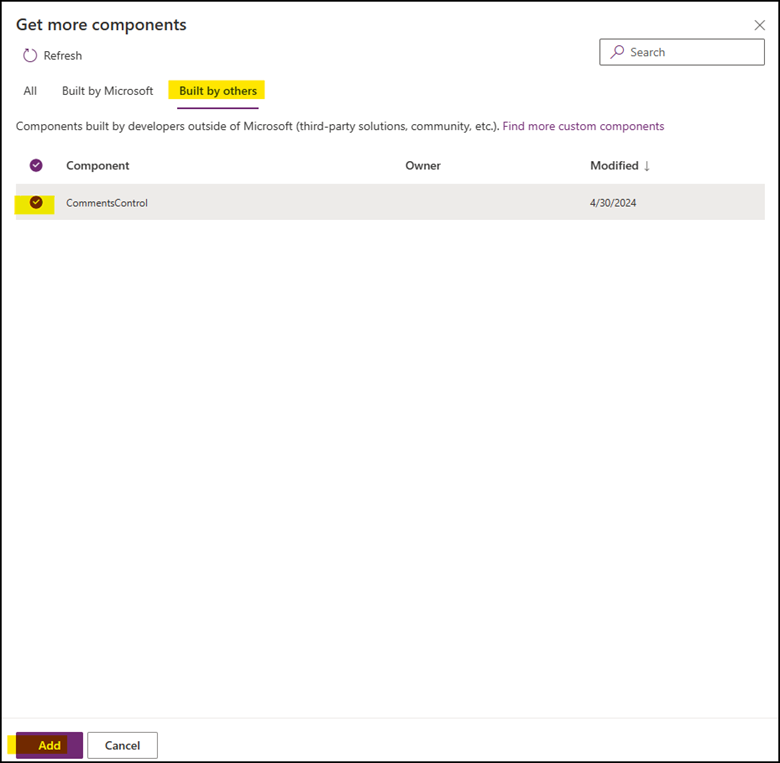
After adding the component, make sure that the relevant screen to show the component is selected.
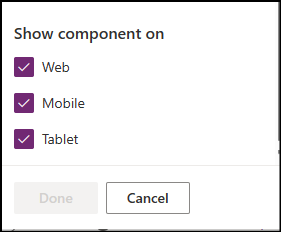
Save and publish the record. After publishing, we can see that the subgrid is changed to the comments box.
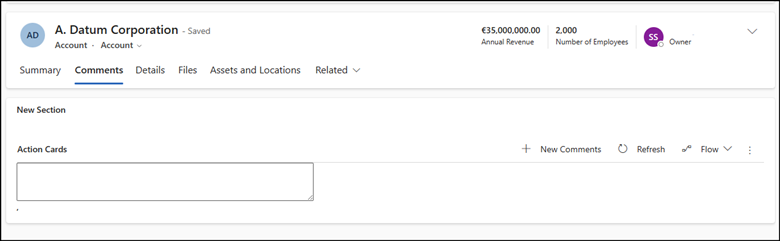
As we can see, the comments are appearing like this.
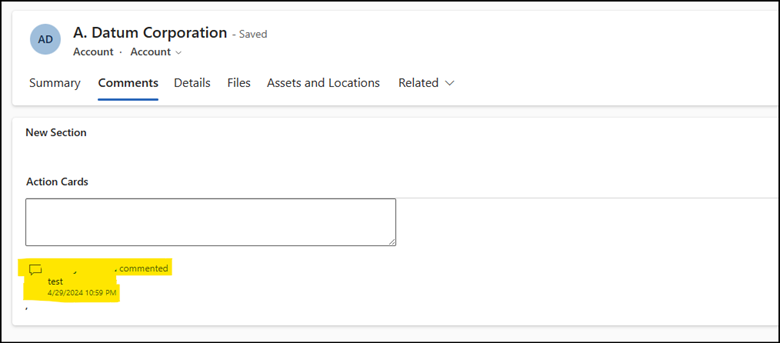
This is how that we install Powerapps Components From Pcf.gallery To our Organization.
Advantages:
- Access to Diverse Framework of APIs: PCF provides access to various APIs, including those for component lifecycle management, contextual data, and metadata, enhancing the capabilities of custom components.
- Web API Server Access: Developers can leverage utility and data formatting methods, as well as access device features like the camera, location, and microphone, facilitating the creation of feature-rich applications.
- Support for Contemporary Web Practices: PCF supports modern web development practices, enabling developers to create sophisticated and responsive user interfaces.
- Performance Optimization: PCF allows for performance optimization through efficient resource management and rendering techniques, ensuring smooth user experiences.
- Reusability: Developers can create reusable components, promoting code efficiency and consistency across applications.
- Bundle All Files into a Single Solution: PCF enables bundling of all component files into a single solution file, simplifying deployment and management.
- Capability to Be Destroyed and Reloaded: PCF components can be destroyed and reloaded for performance reasons while preserving their state, ensuring optimal performance without sacrificing functionality.
Limitations:
- Restrictions on Component Types: The experimental preview for canvas apps currently only supports field-type components, limiting the types of components that developers can create.
- Lack of Support for Common Data Service Dependent APIs: Certain APIs, such as WebAPI and others dependent on the Common Data Service, are not available in the experimental preview of PCF for canvas apps.
- Bundling Requirements: All code, including external library content, must be bundled into the primary code bundle by code components, adding complexity to the development process and potentially increasing bundle size.
Conclusion:
In conclusion, the PowerApps Component Framework (PCF) presents a powerful toolkit for developers seeking to enhance the capabilities of model-driven and canvas apps within Dynamics 365. By providing access to a diverse range of APIs and supporting modern web development practices, PCF empowers developers to create custom components that streamline processes and enrich user experiences. Despite certain limitations in the current preview release, such as restrictions on component types and dependencies on Common Data Service APIs, the advantages of PCF, including performance optimization, reusability, and simplified deployment, make it a valuable asset for organizations looking to customize and extend their Dynamics 365 environment. As developers continue to explore and harness the potential of PCF, we anticipate further advancements that will drive innovation and efficiency in app development within the Dynamics 365 ecosystem.