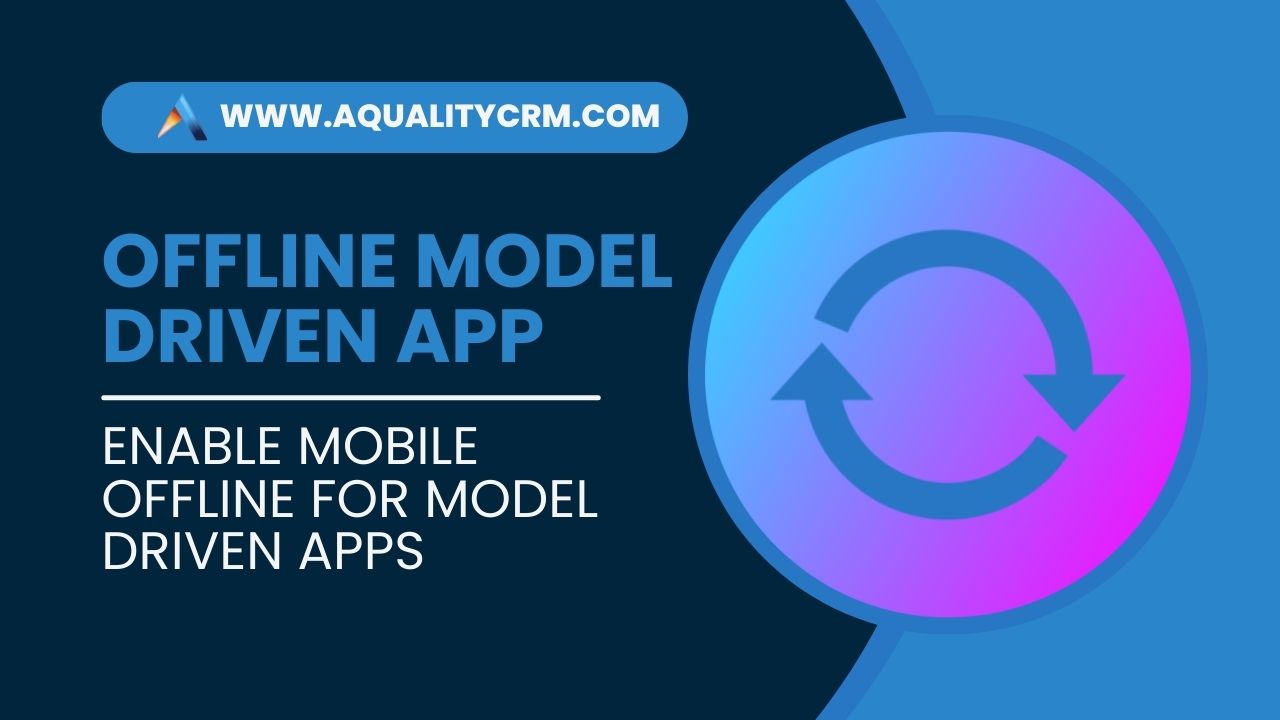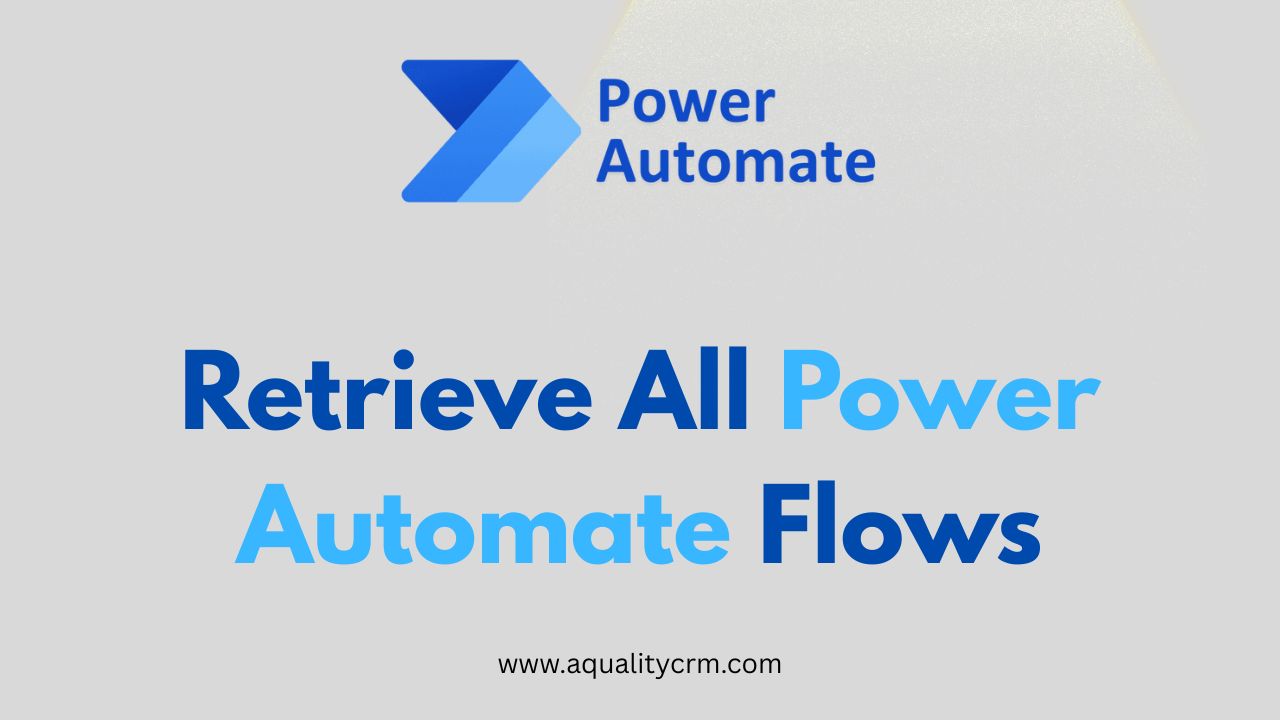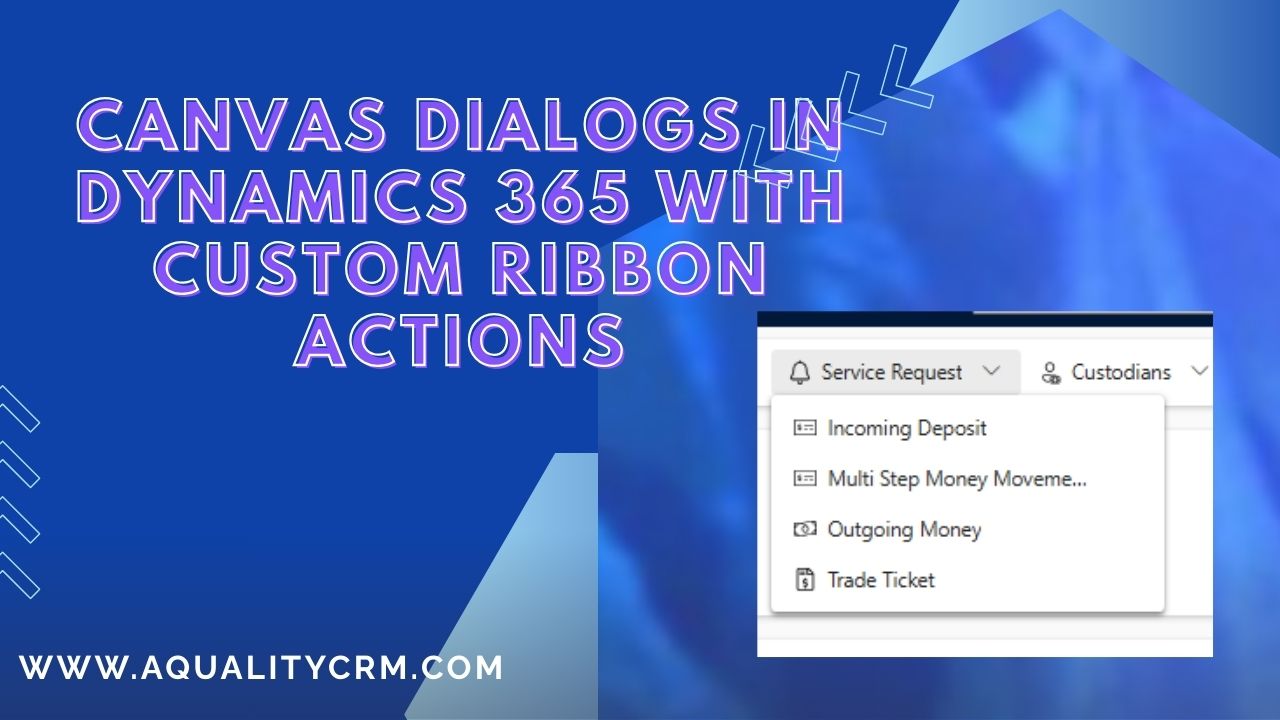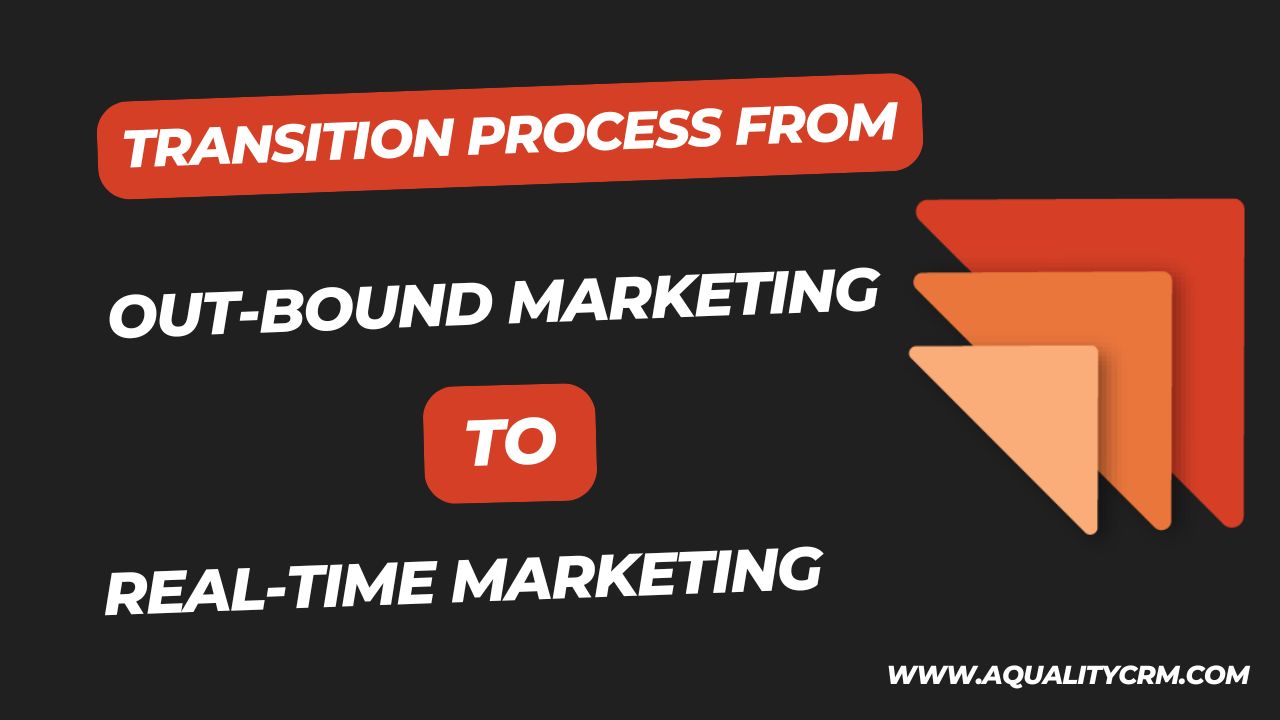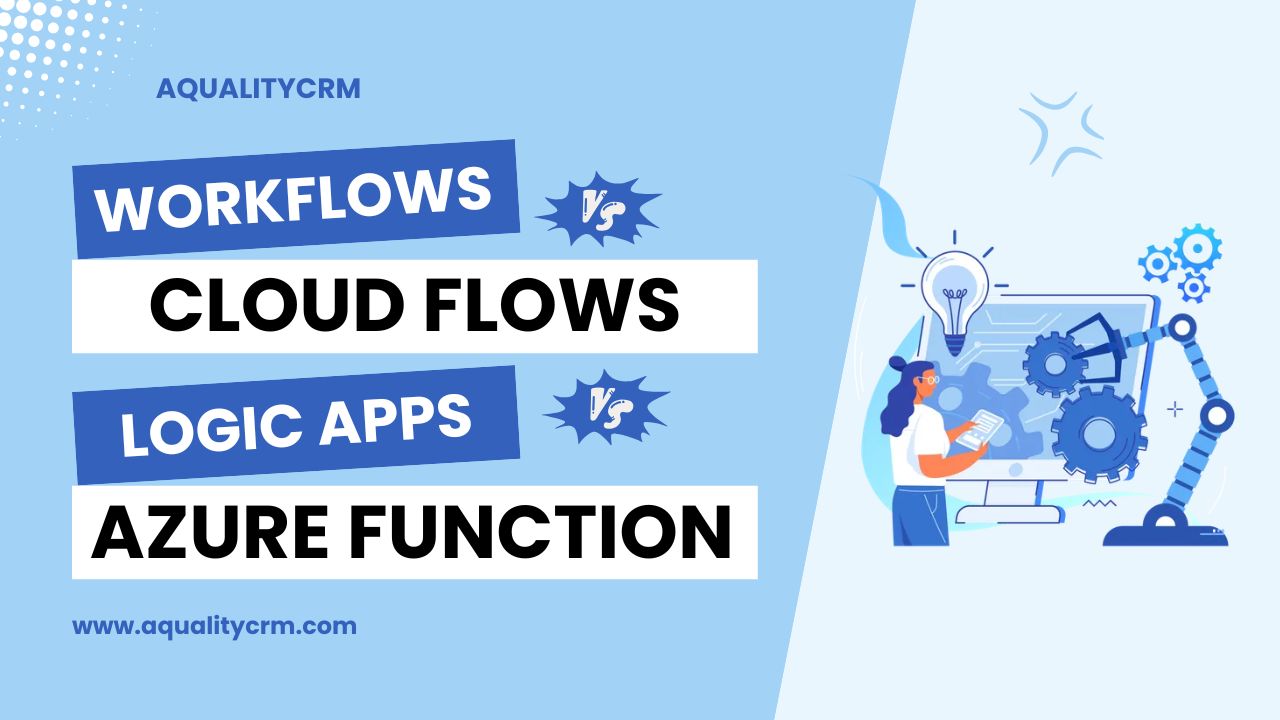Model-driven apps within Dynamics 365 provide a framework for building complex business applications using data, forms, views, and other components. These apps are designed to be highly customizable and scalable, making them suitable for a wide range of business scenarios. Examples of model-driven apps include Sales Hub, Customer Service Hub, and Field Service.
In this blog post, we will explore how to enable offline mode in model-driven apps within Dynamics 365. Offline mode allows users to access and interact with their data and perform key functions even when they are not connected to the internet. This is particularly useful for businesses with mobile workforces or those operating in areas with unreliable network connectivity.
We will discuss why offline mode is useful, highlighting its benefits and providing practical scenarios where it can be effectively utilized. By the end of the post, you will have a clear understanding of the advantages of offline mode and how it can enhance productivity and business continuity.
How Offline Mode Supports Business Continuity During Network Issues
Business continuity relies on the ability to sustain operations even during unforeseen disruptions. Network issues, whether due to technical problems, remote locations, or infrastructure limitations, can significantly impact productivity if users cannot access the necessary data and tools. Offline mode mitigates this risk by allowing users to:
- Access Data Locally: Users can access essential data stored in Dataverse locally on their devices, ensuring they have the information they need when they need it.
- Perform Key Functions: Users can continue to perform critical functions such as updating records, creating new entries, and managing tasks without an internet connection.
- Synchronize Changes: Once the connection is restored, any changes made offline are automatically synchronized with the Dataverse, ensuring data consistency and integrity.
Sample Scenarios in Which Offline Mode Can Be Used
- Field Service Operations: Technicians can access customer information, service history, and work orders while on-site, even in remote areas.
- Sales Representatives: Sales teams can manage leads, opportunities, and customer interactions during travel or in client meetings without relying on internet access.
- Warehouse Management: Warehouse staff can perform inventory checks, update stock levels, and process shipments in locations with limited connectivity.
- Healthcare Providers: Medical professionals can access patient records, update treatment plans, and manage appointments in healthcare facilities with restricted network access.
- Construction Sites: Project managers and construction workers can review plans, update project statuses, and log work hours from sites without reliable internet.
How to Enable Offline Mode in Model-Driven App
There are three things that we will enable in our environment to enable the offline mode in model driven app.
- Enable Table Properties for available offline mode
- Create a profile and configure
- Update app properties
NOTE: Before starting you need to already have your app in your solution that you are going to make available to for the users. For this demo, I am using OOB Sales Hub app.
Enable Table Properties for available offline mode
So, we will start from the first point. Enable table properties. We will enable the offline option available in the table properties to make sure that the table should be available offline.
In the table properties, check the option
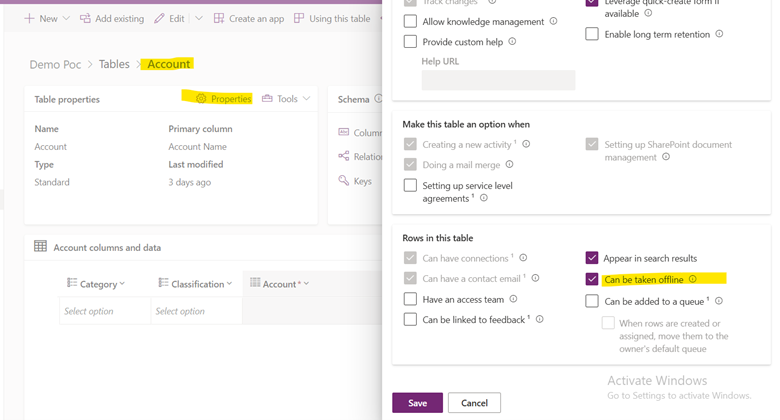
Create a profile and configure
Now, Go to admin Center https://admin.powerplatform.microsoft.com/
Select the correct environment and go to settings
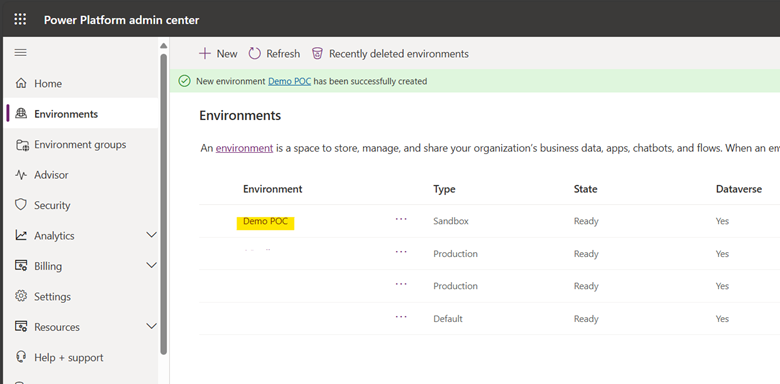
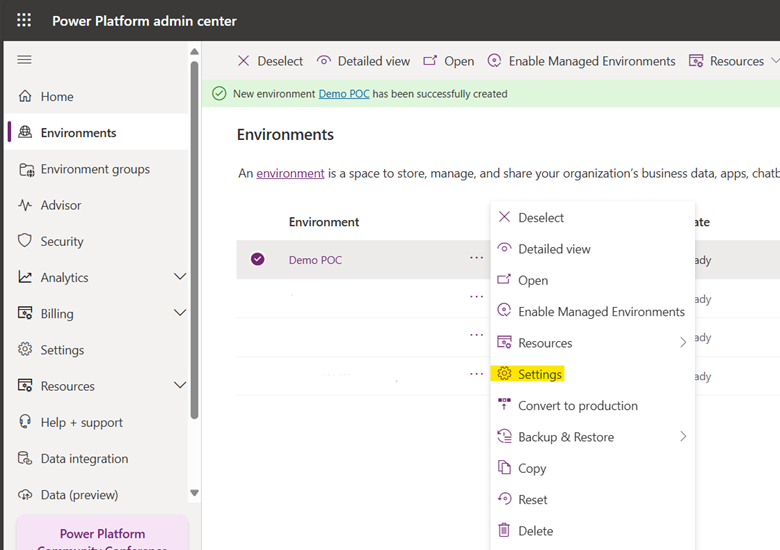
Click user permissions and you will see Mobile Configuration option
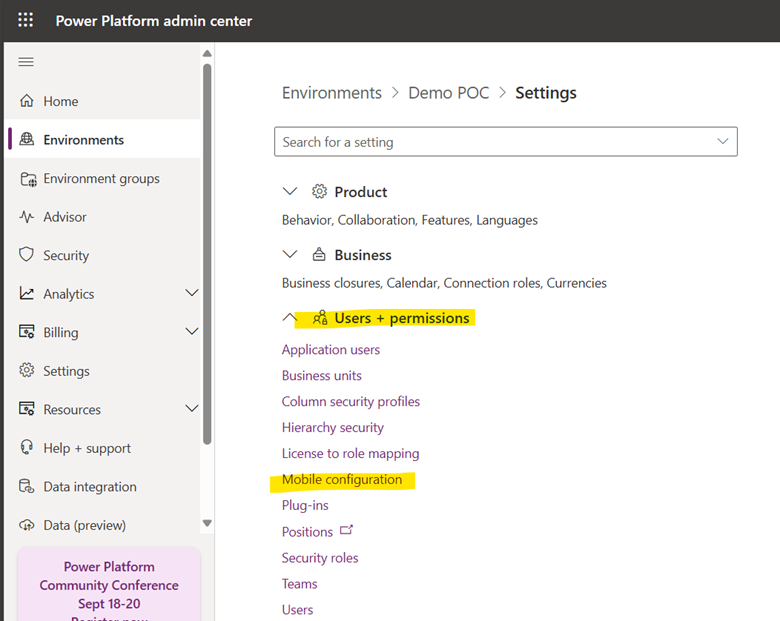
Now we will create a new profile
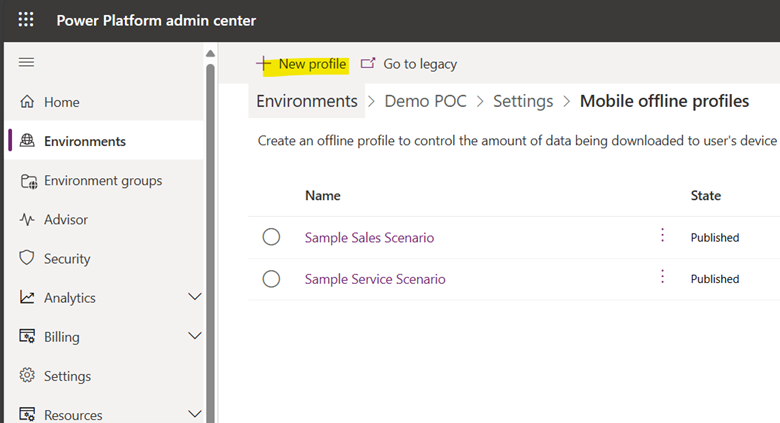
So, here we have created a new profile, offline profiles
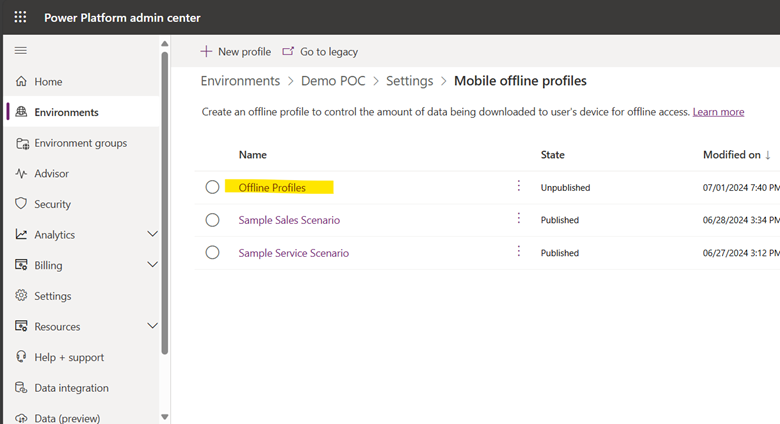
Click Offline Profiles
Here, we can see an option to add the tables that should be available offline.
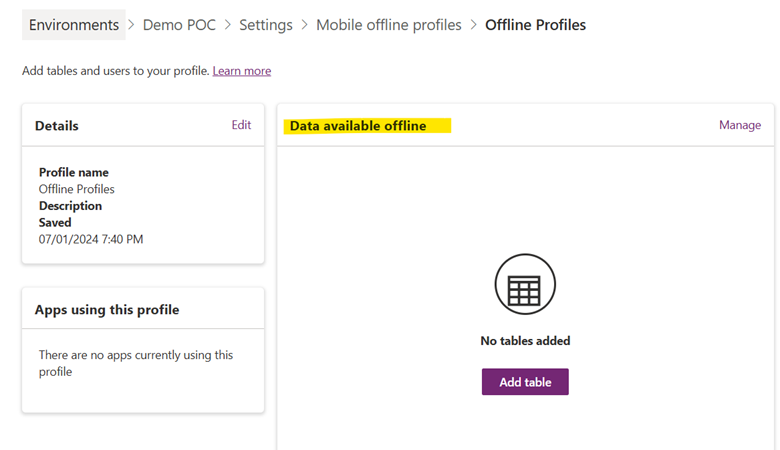
You can add your required tables
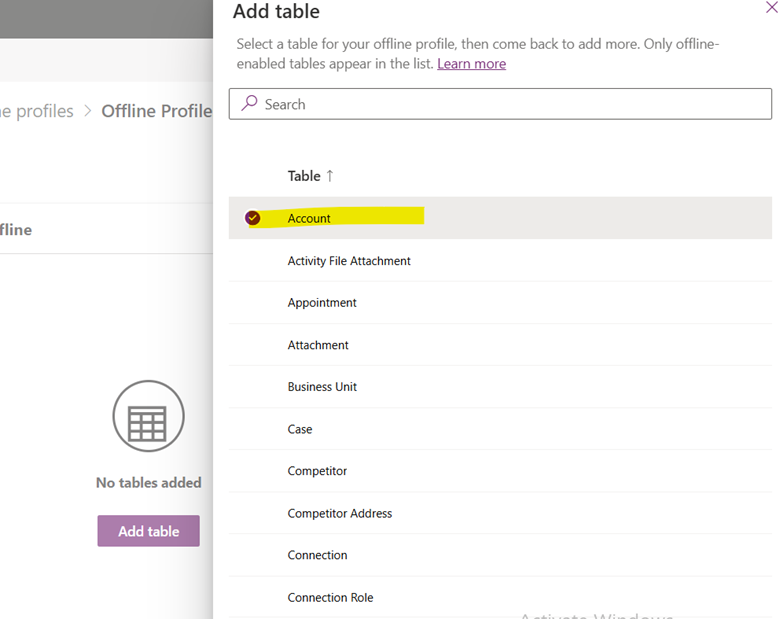
Here you will see some more option to select
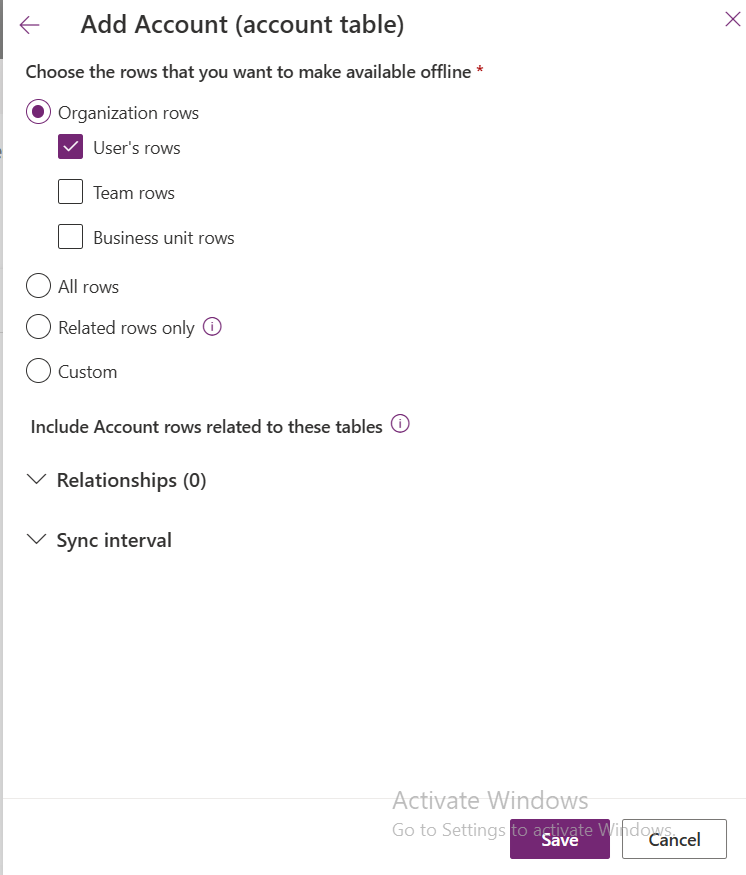
I want all rows, so I selected all rows option.
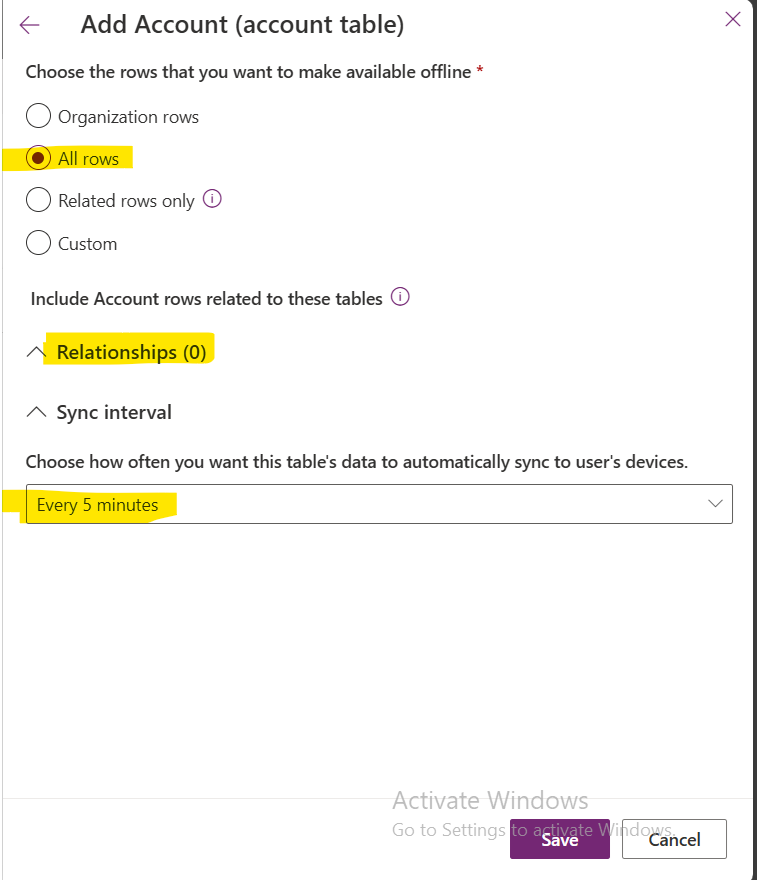
You can also select the relationships, and the Sync interval.
Now, I will add users with offline access
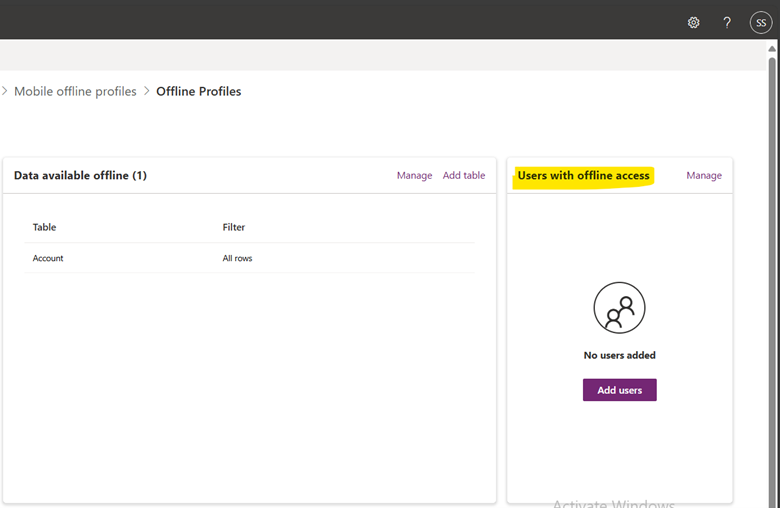
After adding the users, publish the profile.
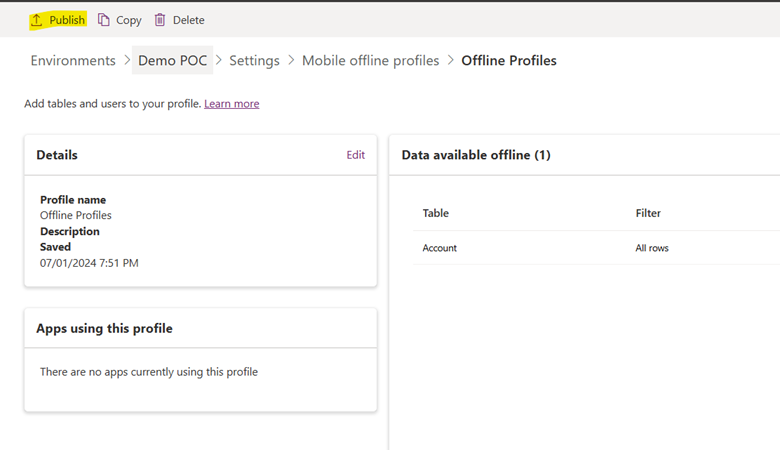
As soon as you will publish this profile, then this profile will be available to use in settings area of the model driven app.
Update app properties
Now, go to the app designer, and there you will see the option to enable offline mode.
Go to settings
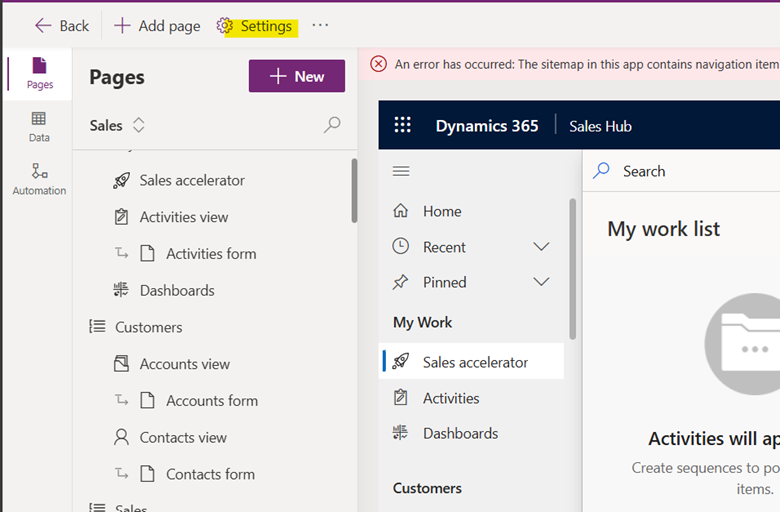
In the General tab, you will see an option, can be used offline. Enable that option and select the relevant profile.
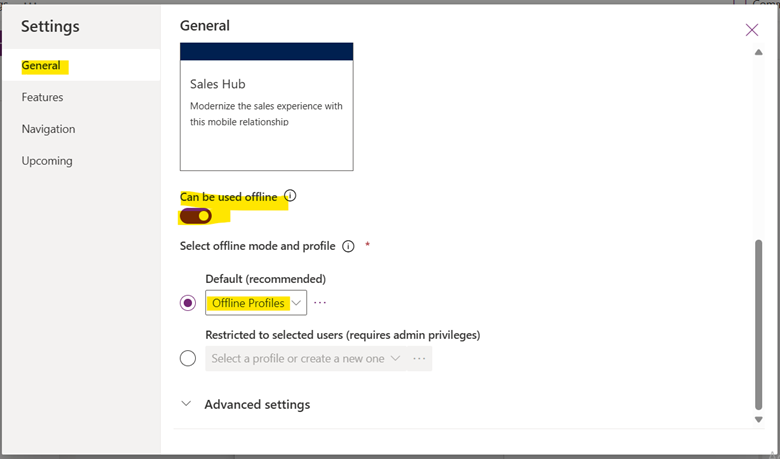
After enabling this, save and publish the app.
You can also enable this option to resolve the conflicts between client and server if there is any mismatch. And when the app will be online later, the server will win.
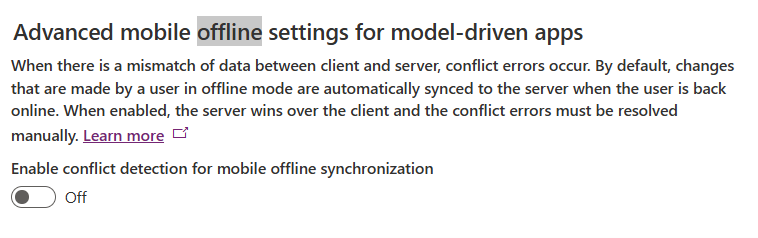
Conclusion
Enabling offline mode in Microsoft Dynamics 365 model-driven apps is a powerful way to enhance productivity, flexibility, and business continuity. By ensuring uninterrupted access to critical data and functionalities, offline mode supports seamless operations even in environments with poor or no internet connectivity. We encourage you to explore this feature and see how it can benefit your organization. Feel free to share your experiences or ask any questions you may have. Empower your team to work efficiently, regardless of connectivity challenges.